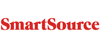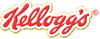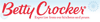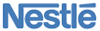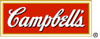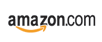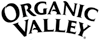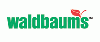How do I print coupons from Coupons.com?

Coupons.com is one of the largest coupon printing websites. But like many coupon websites, you first must install their Coupon Printer software program. It's pretty easy to do if you use the following steps.
Step 1 - Computer and Printer Setup
Make sure you are at a Windows or Mac computer which you can install programs on. Ideally this is home or work computer. Verify the computer's default printer is turned on and stocked with paper. Note that if you have more than one printer option, Coupons.com automatically sends coupons to the default printer. No print preview or setup window will appear when you print the coupons.
Step 2 - Select Coupons to Print
Visit Coupons.com in a compatible web browser (e.g. Internet Explorer or Firefox) and select the coupons you want to print. Look for a button entitled Print, Print Coupons or Print Now located above or below the coupons. The website will automatically prompt you to download their Coupon Printer software if you haven't installed it before.
Step 3 - Install Coupon Printing Software
When prompted, download the Coupon Printer installation program (CouponPrinter.exe). This process may vary slightly depending on your operating system and choice of web browser. The program should download rather quickly and may launch automatically. If not, double-click on the downloaded program to run the installation. Click through the install wizard and it should install in seconds.
Step 4 - Coupons Print Automatically
After installing the program, the coupons you picked should be automatically sent to the printer. They usually print up to three on one page. Sometimes though the automatic printing after installation does not work. If that happens to you, just go back, reselect the coupons and try to print again.
That's it! Next time you visit Coupons.com or any site that uses their software, it will already know you've installed the software and print your coupons automatically. For example, RedPlum.com uses the same software so you should be able to print coupons there without installing anything else.
What else do I need to know?
- You can only print one copy of the coupon at a time. Usually there is a print limit too so after a couple printings, they will not appear to you anymore on the website.
- Double-check you have the default printer set correctly before printing. This can be setup in Windows Control Panel or Mac's System Preferences.
- Other manufacturers will often release coupons that can only be printed using Coupons.com software. For example, Kellogg's has their own selection of coupons that you can print after completing the installation.
For more information, visit Coupons.com Frequently Asked Questions.
• Visit our Coupons.com coupons page for more coupons and information.
• More coupon articles »